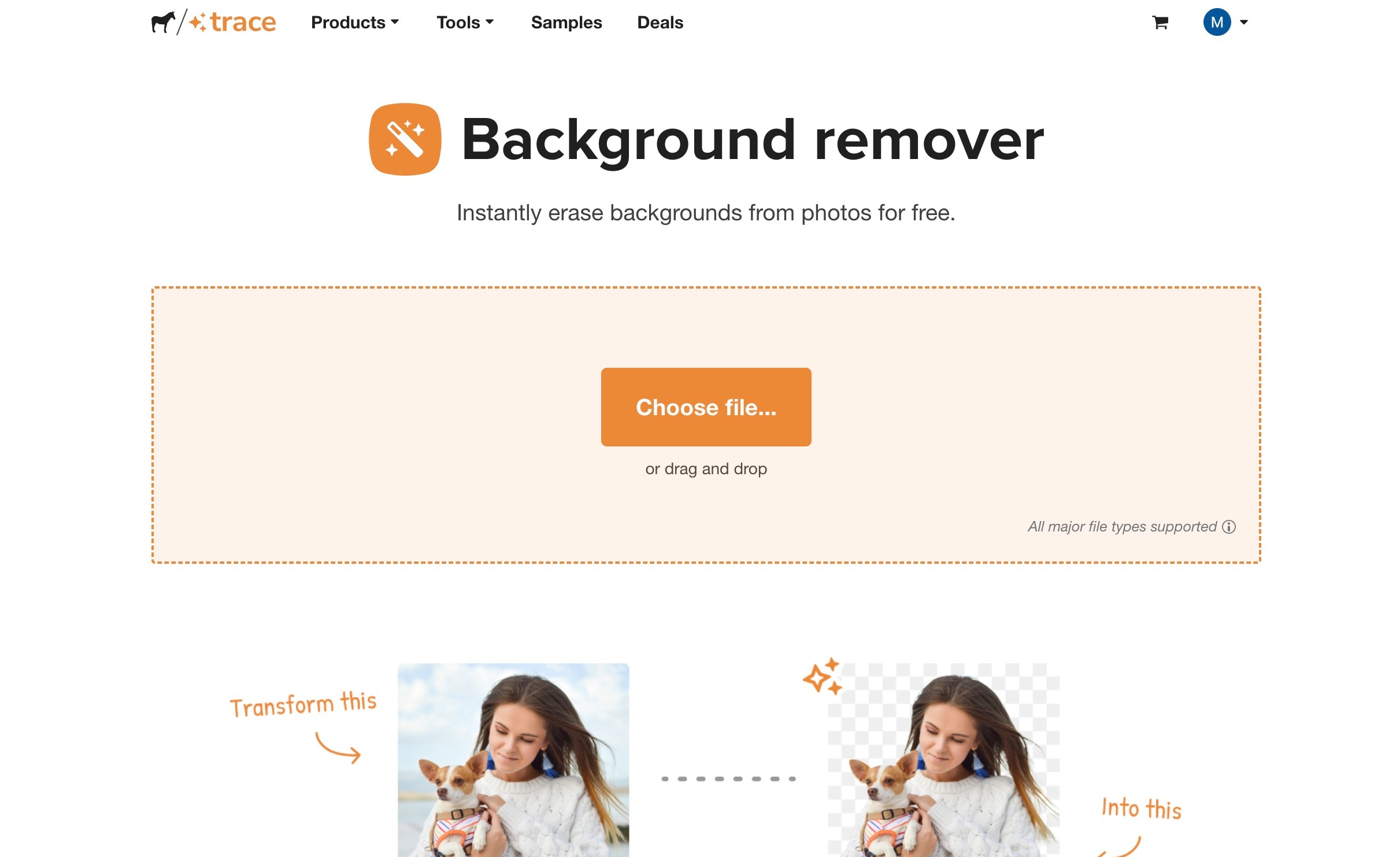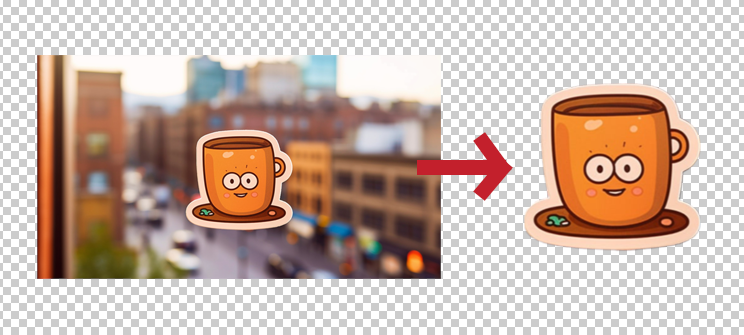How to remove the background from your logo
投稿者 Sticker Mule 投稿日
Whether you are a professional designer or happen to dabble in image editing from time to time, you've probably needed to edit a logo at some point or another.
Maybe you needed to repurpose a graphic, or maybe the job was simply to fine-tune a logo. Whatever the specifics, you've also likely had to remove a logo background at some point — and that isn't always an easy task. Depending on the complexities of the logo, detaching it from the graphic background can range from a bit of a headache to a well-nigh impossible and time-consuming undertaking.
Trace is here to help ease that task — remove the logo background, remove your headache, clear that furrow on your brow, and leave you with a neat and happy logo file that you can use anywhere.
It's all free and very intuitive, so let's show you how to make the most of Trace.
What is Sticker Mule's Trace?
Trace is a browser-based image background remover. That means you can use it without installing any software, whether on your laptop, phone, or tablet.
To remove the background from your image, Trace leverages AI technology that recognizes the central object or theme in your picture and instantly detaches it from the rest.
You can use Trace to remove the background from a photograph (and convert it into a custom sticker) or with your logos and other professional graphics. The main thing is that Trace, while carefully developed and highly effective, is also a fundamentally accessible and easy-to-use tool.
Plus, it's 100% free, whether you use it for 1 or 100 files.
Benefits of removing the background from your logo
There are quite a few scenarios where you might want to cleanly detach your logo from its background. A few instances might be:
- You don't have access to the original logo file and need to extract it from a website or from another file (in that case you might also want to use Upscale for a higher-definition graphic.)
- You want to use your logo on top of other marketing materials, such as a website banner or even a wall decal, but without an unseemly white margin spoiling your looks.
- You need your logo as a watermark, whether for a business presentation or a PDF user guide.
And, of course, there's no end of possibilities to use your logo as branding. Take packaging, for instance. You can add your logo to everyday and seemingly unimportant items such as packaging tape. There are few better ways to increase brand awareness and client retention at such a low cost.
Another example? Social media. A 2022 Renderforest Survey shows that 75% of consumers think a brand's logo is its most identifiable symbol. If you want social media recognition, featuring your logo front and center across your media stack is a must.
There's no such thing as overexposing your logo, so it's a good idea to make sure you have a readily available logo file (with no pixelated background parts attached!)
Using Sticker Mule's Trace — Step by step
If you've decided to give Trace a go for your logo project, that was the main step you needed to learn about. The rest is super straightforward:
- Head over to Trace and log in to your Sticker Mule account. If you don't have one, registering is just a couple of clicks (use your email or connect with your Google account.)
- Click 'Choose file' or drag and drop your graphic to the central area on the page. You can upload pretty much any image format, including JPG, PNG, SVG, PDF, WEBP, and so on.
- After a few seconds, you'll be redirected to a 'Trace complete' page. And that's it! Download your newly minted, background-less logo, or send it directly to print with one of our custom products.
- [Optional] If you want to continue editing your logo, one click on the 'Customize' button will take you to our Studio tool, where you can further improve your logo or even add a new background to it altogether.
Here's an example of a quick Trace conversion. As you can see, the graphic was neatly separated from its background:
Tips for best results
What can you do to ensure Trace outputs the best possible version of your logo? There are a couple of things to have in mind:
- Upload a graphic with the highest possible definition. The sharper your initial graphic, the better your output will be, so make sure the uploaded image has a good pixel ratio.
- Consider enhancing your image before running it through Trace. You can easily do that with Upscale, as mentioned above.
- Further refine your Traced logo with Studio. Another great image-editing Sticker Mule tool is Studio, also free, browser-based, and super intuitive. Use it to enhance your logo further or give it a new background, if needed.
Applications for background-free logos
Let's recap once more some of the many brand-recognition uses for your transparent background logo:
- Adding your logo to custom packaging, such as packaging tape, mailers, or stand-up pouches
- Superimposing your logo onto website banners, headers, or avatars
- Printing your logo on custom stickers for giveaways
- Making custom branded t-shirts for your employees or branded merch
- Watermarking presentations, website pages, product use instructions, and other company content
- Using your logo as a social media avatar
- Creating new versions of your logo with other colors
- …and plenty of other applications.
To sum up
Logos are the essence of branding — they are and should be everywhere. If you agree with us, it's time to generate your own background-free logo file. Do that and you'll be well on your way to giving your customers the coveted branded experience.