Enhance images for free with Upscale by Sticker Mule
Posted by Sticker Mule on
If you work with images, you know how much quality matters. Our digital world relies on pictures every step of the way. As internet communication becomes increasingly image-based, our high-definition device screens demand more and more high-resolution content to match.
This brings us to a big new change in the world of image editing: the use of AI. From prompt generators giving wings to your fantasy (and creating some pretty nightmare-inducing hands) to new editors helping you clear out other pesky tourists from your vacation memories, machine-learning algorithms are changing how we work with pictures. But AI is also helping us fine-tune, filter, and improve the resolution of our photos — which is just where Upscale comes in.
What is Upscale?
You've got just the picture you need, but… it's tiny. Try to print it and you get a result more pixelated than a 90's arcade game. What can you do?
Well, this is the type of situation Upscale is here to help you with. With a few clicks, and little to no waiting time, Upscale will render your resolution image into an improved, high-quality one.
The best part you already know: it's free.
How does Upscale work?
It's simple. Or is it? Upscale uses machine-learning algorithms to increase and complement the number of pixels in your image, generating a sharper, higher-resolution version of your original upload.
Think of it not as zooming in, but as an automatic filling in of the missing pixels. You know, basic AI magic.
But if you're worrying about complicated software, don't. Upscale is the definition of user-friendly: no downloads, installations, or technical knowledge required. Just upload your file, click a button, wait a sec, and download your newly-minted, upgraded image.
Practical applications
Upscale comes in handy for just about any instance where you want to turn a low-quality image into a high-resolution one.
Need a printout with your business logo, but the graphic is too small? Upscale it and order your prints straight from our website.
Have the perfect sticker design, but the pixels are showing? Tip the Upscale in your favor!
Dog photo too small for your custom t-shirt? You know what to do.
How to Upscale your image — A step-by-step guide
Go to the Upscale page and login. (If you don't have an account, it only takes a couple clicks to create one with your Google account or email.)
Click 'Choose files' and select the file you want to enhance. If you have several files you want to improve, don't sweat it — you can add them all at once.
Upscale will automatically start enhancing your image by 2x. Hold tight! This will usually take just a few seconds, but depending on the amount of files and the size of the redimensioning, it could require a few minutes.
Once processing is complete, you'll then see the original dimensions of your pictures, as well as the projected dimensions after the upscale. You can then select to upscale increase the resolution further (4x or 8x) if needed.
Your upscale is ready! Download your file(s) or select one of our custom products to send your upgraded image directly to print.
Tips and best practices
Upscaling is a simple process, but you'll get the best results if you keep a couple of things in mind.
First of all, well, don't expect miracles. Your image will be improved either way, but if the original is too far gone down the pixelation black hole, there's only so much AI can do for you. Beep bop, sorry.
With that in mind, make sure you get started with the best version of your graphic available. You know — better input, better output.
Finally, as Dirty Harry would say, a man's got to know his limitations, and for Upscale that means your maximum upload size is 5MB per file, with a maximum pic size of 3000 x 3000 pixels. Which is likely several times more than you need, so no worries.
Before and after example
Take this small photo of a room filled with cute animals. It's only 300x300px large but it's being expanded to fill your screen.

Pretty bad, eh?
Now here's the same image, run through Upscale, that has a new 1200x1200 resolution. Doesn't that look better and less pixely?
To cap off
Just a few years ago, upgrading your image resolution would usually mean no end of trouble, time, and frustration tinkering around with a variety of software.
Now, a few clicks will do it. No software downloads. And, with Upscale, it's free. Not something everyone can say.
Progress? Technology? Call it what you like — I call it beautiful.
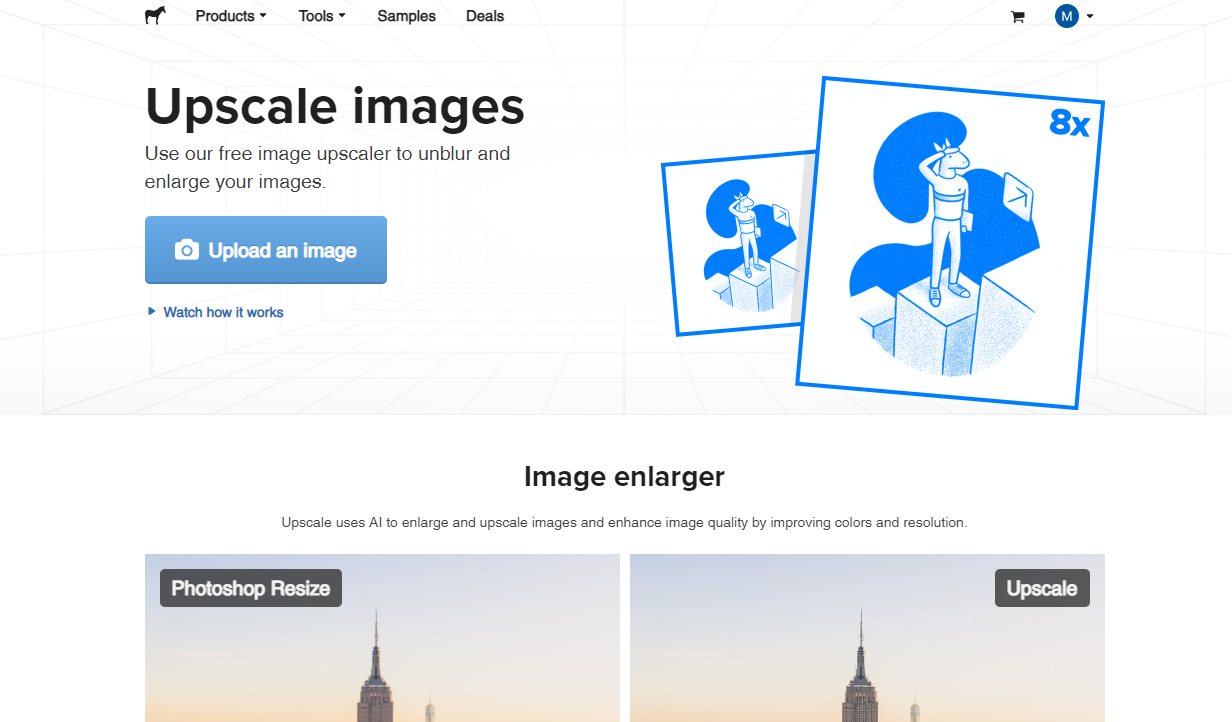

Comments